What Are Tokens?¶
The Aunsight platform is built from the bottom up for automation. As such, a great deal of the work will be automated in order to run without human intervention. In such instances, it is necessary for jobs to be granted permission to perform certain actions, but it is not desirable for these jobs to be run by simply entering human user's username and password.
Tokens are an Aunsight feature that allows users to create special "passes" that grant permission for a job (a process or workflow) to run with that user's permissions, but without requiring that job to store a user's credentials inside a workflow or process container.
Users can create and manage tokens as needed in the tokens workspace. Users can also automatically apply restrictions that will expire tokens so that access to the system is granted only for the length of time necessary. Tokens can also be manually deleted, ensuring that if a token is compromised, damage can be stopped as soon as misuse of tokens is detected and that token is deleted.
The present article explains how to manage tokens in Aunsight using the tokens workspace. Since users will also want to use tokens in workflows or processes, they may wish to read the appropriate sections of the documentation to learn where to specify the token that will be used to run a process or workflow.
Managing Tokens¶
Aunsight users can manage tokens through the tokens workspace. Since tokens inherit the permissions of the user who created them, any user can create a token. The permissions that token has will depend on the context in which it is used. For this reason, token management occurs outside of a specific Aunsight project or organization context, since tokens are universally valid, but only granted permissions based on the creator's roles within that context.
To access the tokens workspace, log in to the Web interface. This will automatically redirect the user to the Aunsight user dashboard.
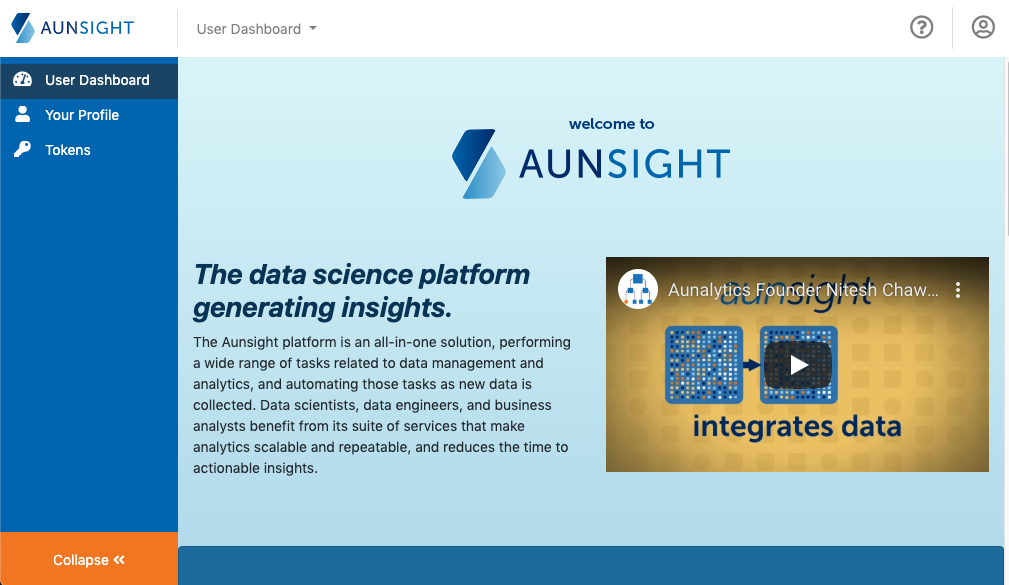
Tip
If you are already logged in, you can return to the Aunsight user dashboard by clicking the Aunsight Logo in the upper left corner of the Aunsight Web Interface, or typing https://console.aunsight.com/ in your browser's address bar.
In the palette on the left, click the "Tokens" icon (![]() ) to go to the tokens workspace.
) to go to the tokens workspace.
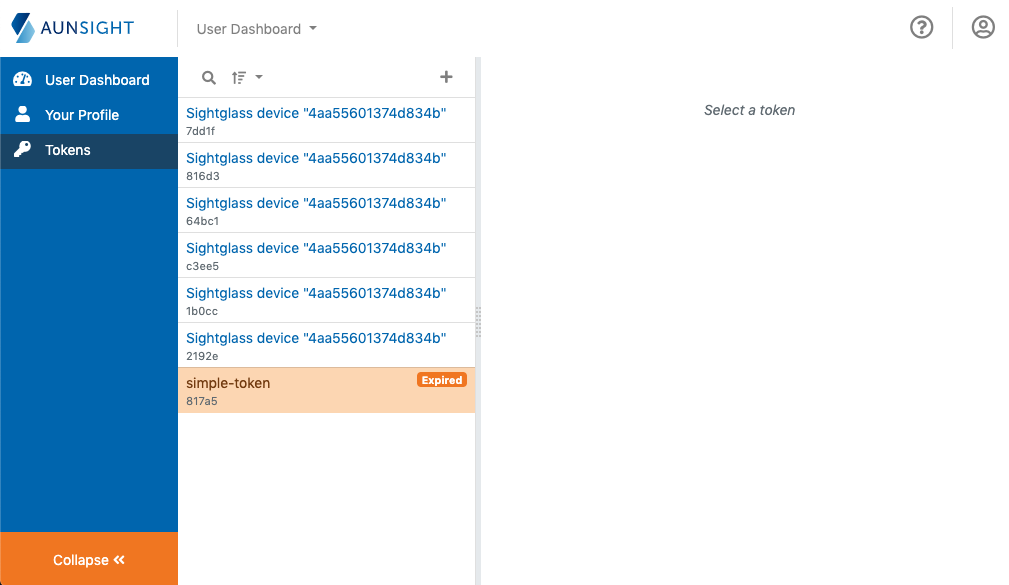
The tokens workspace is a standard list-based view of tokens available to the user. You can search (![]() ) and sort (
) and sort (![]() ) the list to find a token by clicking the appropriate icon at the top of the list. You can also create a new token by clicking the plus icon (
) the list to find a token by clicking the appropriate icon at the top of the list. You can also create a new token by clicking the plus icon (![]() ).
).
Creating a Token¶
To create a new token, click the plus icon (![]() ) to bring up a token creation dialog:
) to bring up a token creation dialog:
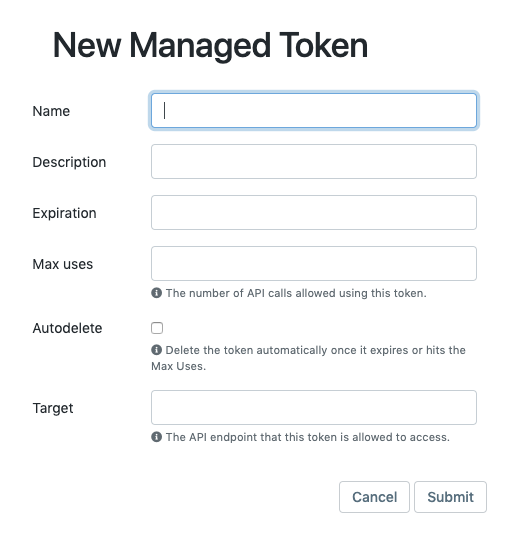
Users can specify options for the new token on this form, and click "Submit" when finished to complete the creation of the token.
-
Name: The name of the token
-
Description: A brief description of the token. Unlike the description field for other objects, token descriptions do not render markdown formatting.
-
Expiration: A date and time after which the token will no longer be valid.
-
Max Uses: Similar to expiration dates, this option instructs Aunsight to expire the token after the specified number of uses.
-
Autodelete: If checked, this option will automatically delete the token when it expires. This can be useful for automatically cleaning up expired tokens.
-
Target: This field can specify an internal Aunsight API endpoint for which the token's use is restricted. This is an advanced feature for clients who need to run custom processes with direct interaction to the Aunsight platform architecture. It is not required, or encouraged for normal users. If you believe you need to use this feature, please speak with a client success manager for information about the endpoint(s) you need to specify for your custom process.
Note
API endpoints are an internal Aunsight feature that is not documented in this user guide.
Editing or Deleting a Token¶
To edit a token, sort or search the token workspace list and click on the name of the token you want to edit. This will bring up that token's details in the workspace.
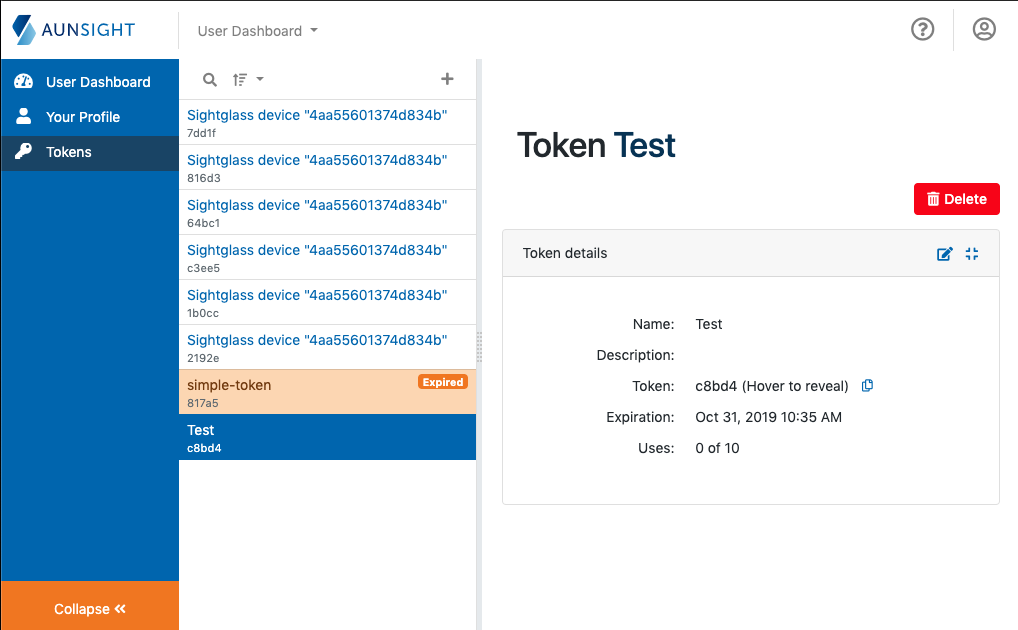
To edit a token, click the edit icon (![]() ) in the upper right of the "Token details" section. This will allow the user to change any of the settings specified at creation. To finalize changes, click the "Submit" button or "Cancel" to abandon the changes.
) in the upper right of the "Token details" section. This will allow the user to change any of the settings specified at creation. To finalize changes, click the "Submit" button or "Cancel" to abandon the changes.
To delete a token, click the "Delete" button (![]() ). This will bring up a confirmation message before deleting the token.
). This will bring up a confirmation message before deleting the token.
Warning
Token deletion is irreversible!