Workflows¶
The workflows workspace displays a list of all workflows existing in the current organization in a list panel to the right of the tools panel.
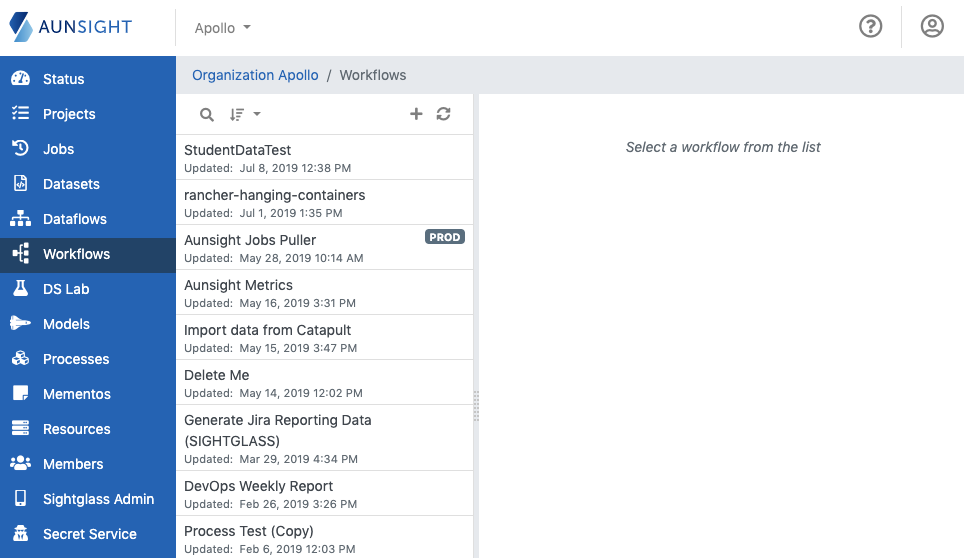
The workflows list can be searched and sorted by clicking the appropriate icon on the upper left of the list panel.
You can also create a new workflow by clicking the plus icon in the upper right of the list panel.
If a workflow was created or modified by another user and those changes are not seen in the workflows list, clicking the refresh icon in the upper right will update the workflow list.
Workflow Tools¶
Clicking a workflow in the list opens it in the main view area and gives access to various tabs with information and workflow tools.
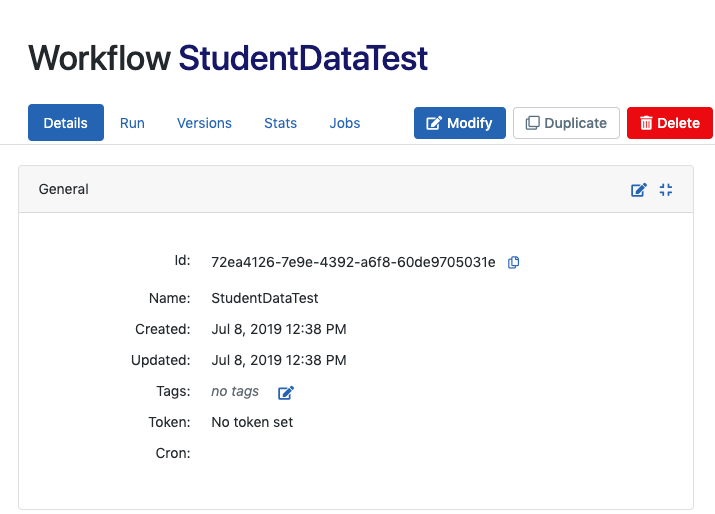
-
Details
Displays workflow metadata such as the resource id, creation and last modification dates, and data inputs used. Job-related information such as the token status and cron configuration for job scheduling are also displayed. A second section shows contextual information about the owning organization and any organizations or projects with whom the workflow is shared. -
Run
Allows the workflow to be run on demand with specific configuration options for the job. -
Versions
Provides a version control system (VCS) for saving successive versions of the workflow. The version tool allows users to view, revert to, or delete previous versions of the workflow. -
Stats
Displays dataset statistics. -
Jobs
Displays job information for every instance when the workflow was run. Clicking the arrow icon ( ) at the far right of every job record will display that job instance in the Aunsight jobs tool.
) at the far right of every job record will display that job instance in the Aunsight jobs tool.
In addition to viewing and editing the workflow, several operations affecting the entire dataset can be performed with the icons to the far right of the tabs.

- Modify
Opens the workflow for editing in Builder. - Duplicate
Clones the current workflow under a new resource ID and name. (Note: The cloned workflow will not have the revision information or job history of the cloned workflow) - Delete
Permanently deletes the dataflow from the organization.
Caution
Dataflow deletion is irreversible.