Sightglass Admin¶
Sightglass Admin allows Sightglass creators to manage the data solutions feeding the Sightglass iOS, Android, and web apps.
The Sightglass admin tool displays a list of Sightglass solutions in a list panel to the right of the tool panel.
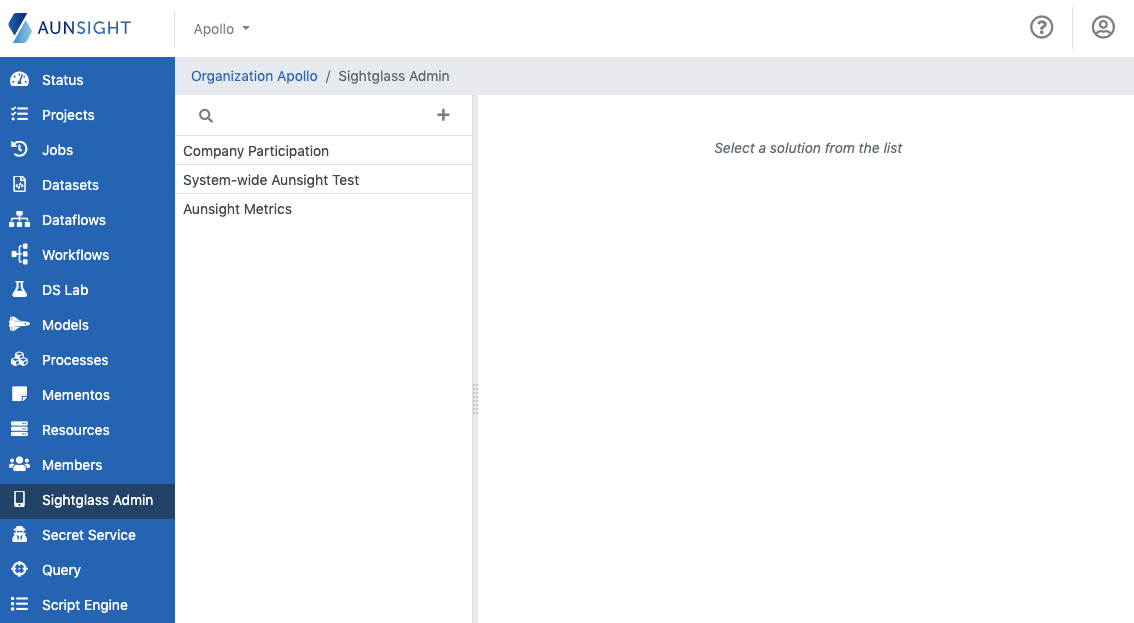
The Sightglass solutions list can be searched and sorted by clicking the appropriate icon on the upper left of the list panel.
Sightglass tools¶
Clicking on a Sightglass solution will bring up its information in the main view and gives access to various tabs with information and tools for working with that solution.
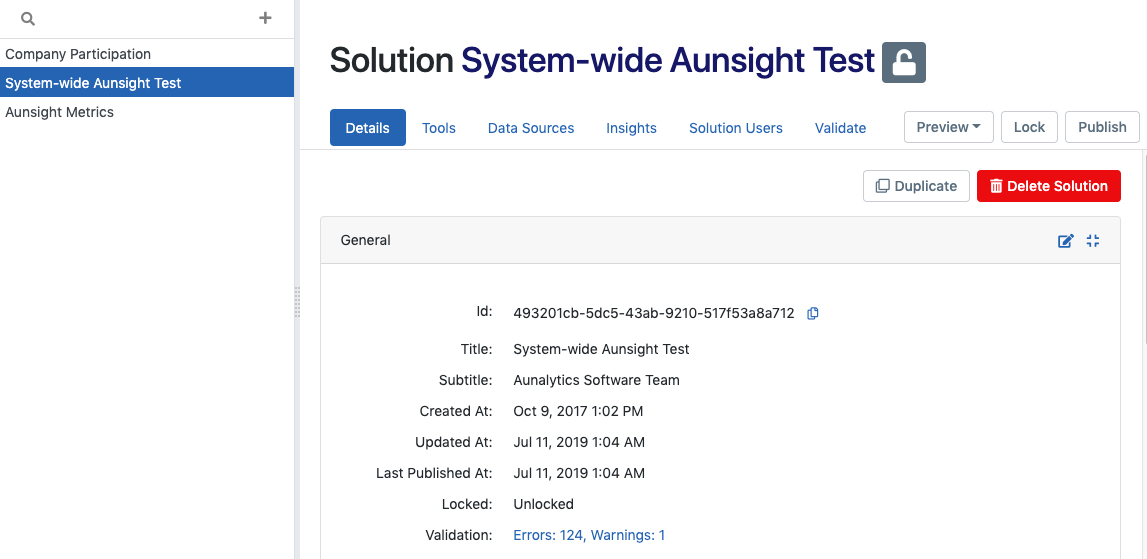
-
Details
Displays the solution’s metadata such as its ID, title, creation and publication dates, as well as a list of tools, data sources, and other properties. The details tab also allows the user to duplicate or delete the solution. -
Tools
Displays a list of tools in the solution a list panel. The user can browse and view existing solutions, or create, edit, and delete solutions. -
Data Sources
Displays a list of data sources for the solution in a list panel, and browse, edit, create, or delete these resources. -
Insights
Displays a list of insights (messages sent to a user or group of users) sent via the Sightglass mobile app. The insights tab also allows insights to be sent on demand to specified users. -
Solutions Users
Displays a list of authorized Sightglass users for the solution and allows Sightglass creators to authorize new users of the solution. -
Validate
Displays a list of data validation errors for the solution.
In addition to these tabs, the user may also preview the application and lock or publish the solution by using one of the solution action buttons at the far right of the main view.