What is the Aunsight Web Interface?¶
The Aunsight web interface is a window onto the Aunsight platform for data analytics and business insights. It provides a convenient graphical user interface to the cloud-based Aunaltyics platform and enables users of all levels to interact with and build data solutions for their organizations.
Aunalytics also provides other tools for specific use cases. Sightglass, a cloud-integrated mobile app for iOS, Android, and the web, provides end-users with access to data analytics dashboards and business insights pushed to their mobile phone.
Toolbelt, a command-line interface to the Aunalytics platform, gives developers fine-tuned control to build, maintain, and tailor the platform to fit their organization’s needs.
Logging In¶
The Aunsight login page is found at console.aunsight.com. At the login page, enter the email address and password associated with your account or request the organization’s administrator to create a new user account.
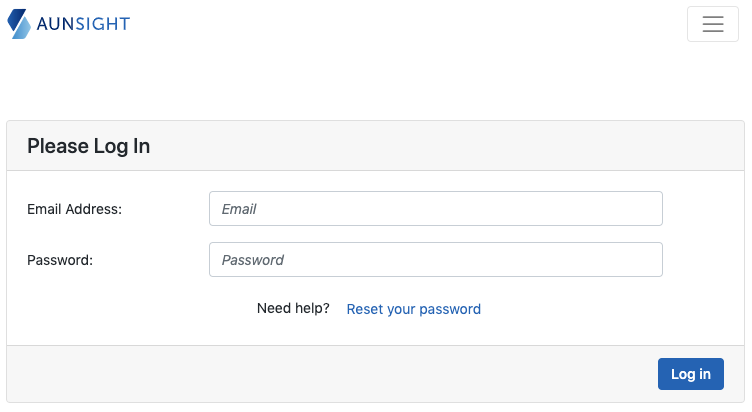
If you forget your password, you can also reset it by clicking “Reset your password.”
The Dashboards¶
After login, Aunsight launches the Dashboard, an interface providing access to information and settings relevant to all of the users memberships and roles across the system.
Welcome Page¶
By default, the main content area of the dashboard displays a welcome page that provides general information about Aunsight and links to tutorials such as:
These pages walk through various operations for creating or importing data, designing and running dataflows, or building workflows that will automate the process of keeping data in sync and available across platforms.
Navigating the Dashboard¶
The tools panel on the right side of the app provides navigational links to the tools available for viewing and managing user information at the dashboard level:
The User Dashboard redirects the user to the main dashboard homepage.
Your Profile displays information about the user. User information section can be edited by clicking the edit icon (![]() ) in the upper right corner. Users can also change their password on their profile page and view a list of their organization memberships and subscriptions.
Notifications displays subscription activity.
Tokens allows the user to view and create API tokens for use with Aunsight APIs.
) in the upper right corner. Users can also change their password on their profile page and view a list of their organization memberships and subscriptions.
Notifications displays subscription activity.
Tokens allows the user to view and create API tokens for use with Aunsight APIs.
Selecting a Context¶
Since all data in Aunalytics is organized and governed within organizations or projects, data management and analysis tools are accessed by selecting one of these contexts to work in. The context selector dropdown menu at the top left of the page (directly to the right of the Aunsight logo) allows the user to select from a list of all organizations (and projects hosted by that organization) to which the user has access.
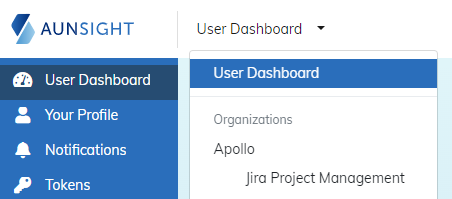
Working with Data¶
The tools for working with data in Aunalytics are accessed by selecting a context where the data you want to work with lives. The context selector launches a new dashboard showing a palette with the Aunsight workspaces available to that user within this context. (Note: The pallete can be collapsed to display only the tool icon, or expanded to include the tool name and icon by clicking the orange "Collapse" button at the bottom of the panel.
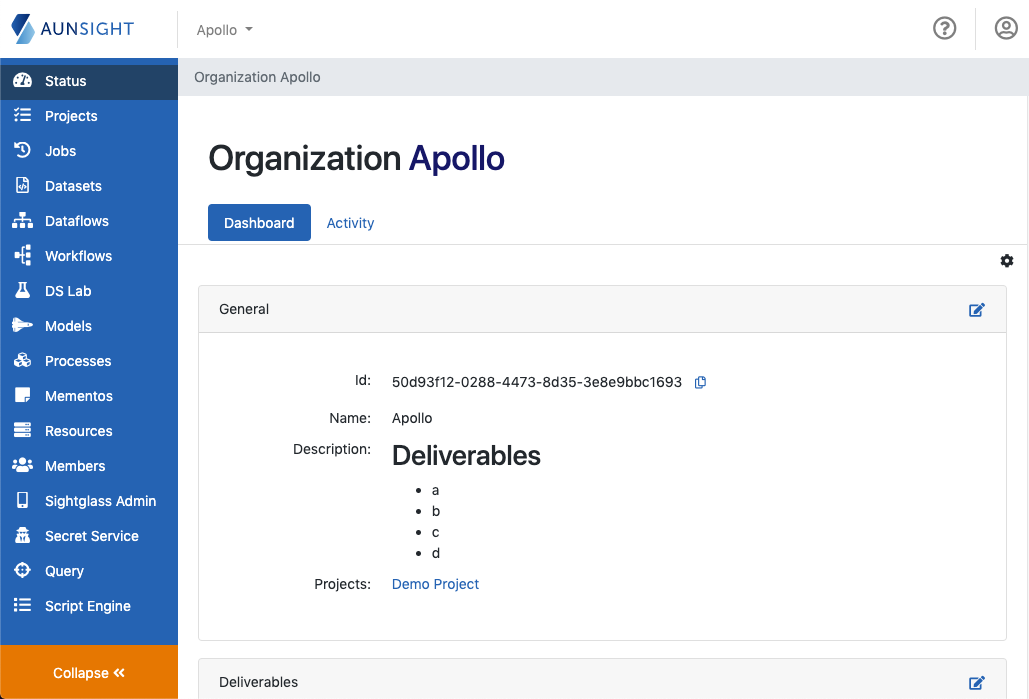
The palette will often display a different set of workspaces in different contexts, because workspace availability depends on a member's roles in the current context.
Available products might include some or all of the following depending on a member's roles: