Team¶
Aunsight grants users access to data through permissions and policies inherited from their active roles in a given context. The members workspace allows team leaders to review, assign, and modify member roles in their context.
The members workspace displays a list of all members existing in the current organization in a list panel to the right of the tools panel.
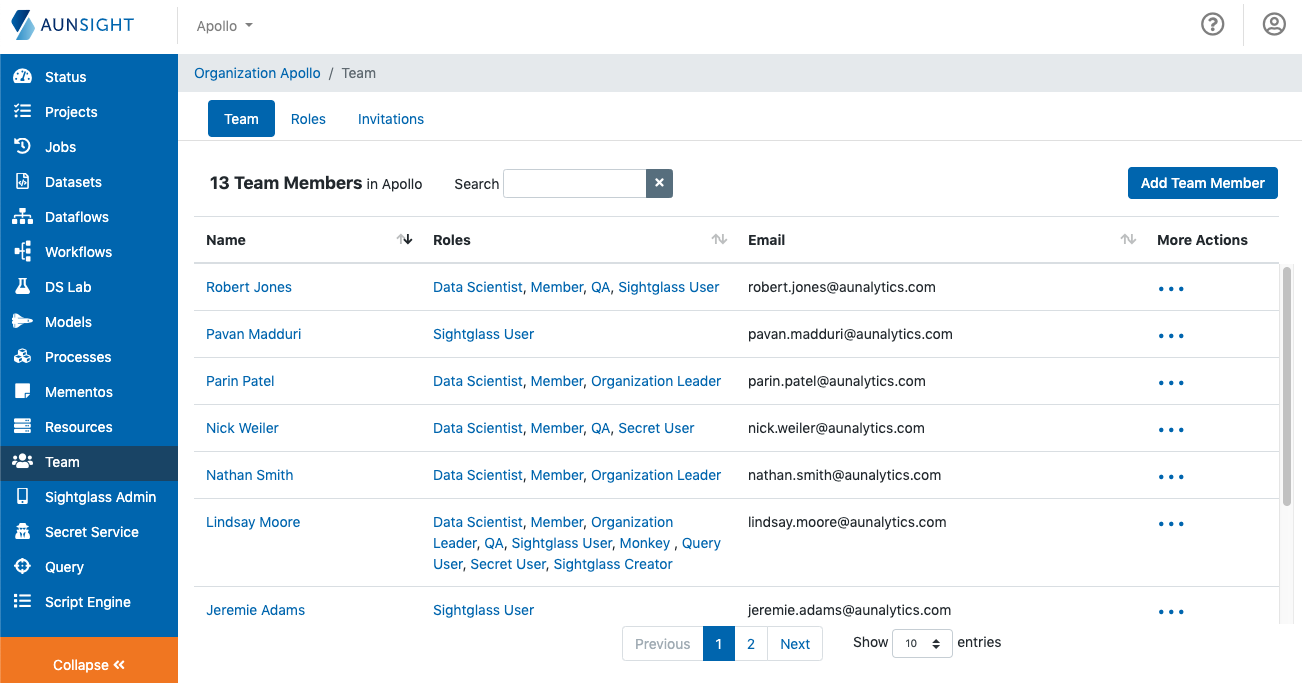
Inviting Members¶
The Team workspace allows team leaders to add members to a team. Because Aunsight users are identified by email address, account creation begins by sending an invitation email to validate the address used for the account. Team leaders can create invitations by clicking "Add Team Member" (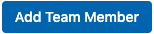 ) on the "Team" tab.
) on the "Team" tab.
Once an invitation has been sent, team leaders can view and revoke outstanding invitations through the "Invitations" tab.
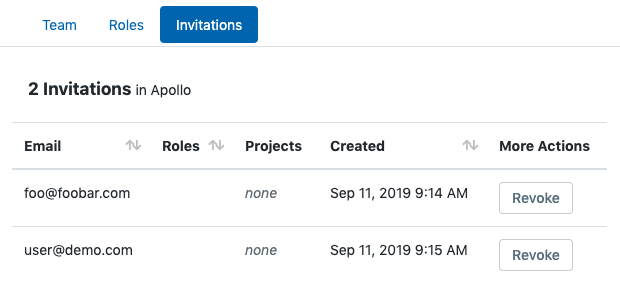
Editing Member Roles¶
Clicking on a member’s name will bring up that member’s roles, activity, history, and Sightglass memberships. Organization leaders can edit member roles through this page. Members can also be removed by clicking “Remove Member” on the far right side of the content area of that particular members page.
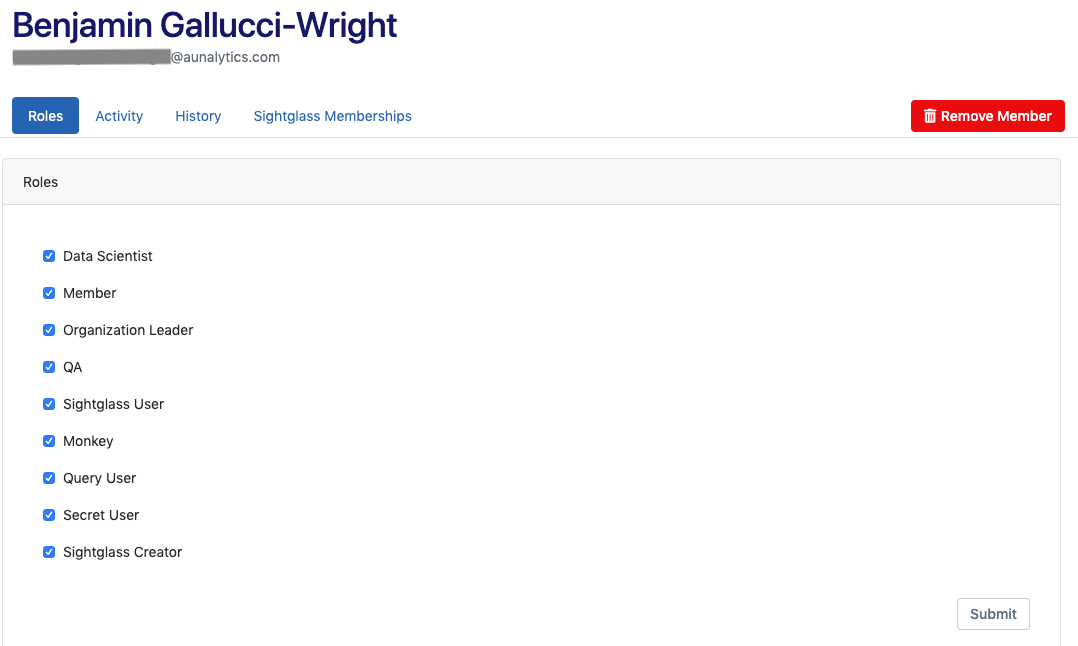
Team leaders can check or uncheck a member role and submit the changes easily through this feature.
Managing Roles¶
Clicking the “Roles” tab at the top of the main view will display a list of roles defined in the organization. Clicking the name of a specific role (in the “Roles” or “Members” tab) will bring up that role’s record. Organization leaders can edit the name and description, policies and permissions of the role, or delete the role
Caution
Role deletion is irreversible!
Leaders can also define new roles by clicking “Add Role” in the upper right of the main view.
Membership Context¶
Every organization or project context constitutes a unique team space, so members can possess different roles depending on the context. This means that each context will display different data in the team management workspace. Additionally, team leaders in one context will not necessarily have permission to manage teams within a different context unless that role is granted to them explicitly. This provides flexibility for managing roles in different ways across contexts.