Dataflows¶
The dataflows tool displays a list of all dataflows existing in the current organization in a list panel to the right of the tools panel.
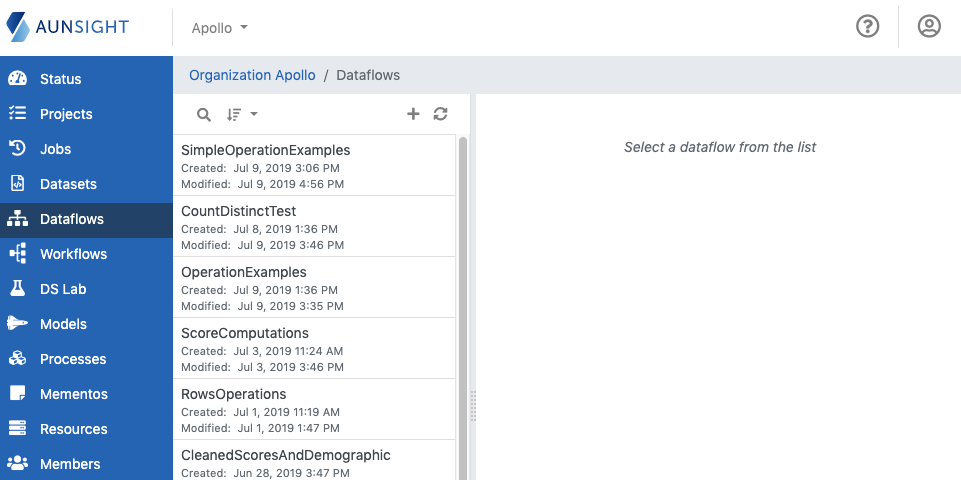
The dataflows list can be searched and sorted by clicking the appropriate icon on the upper left of the list panel.
You can also create a new dataflow by clicking the plus icon in the upper right of the list panel.
If a dataflow was created or modified by another user and those changes are not seen in the dataflows list, clicking the refresh icon in the upper right will update the dataflow list.
Dataflow Tools¶
Clicking a dataflow in the list opens it in the main view and gives access to various tabs with information and tabs for working with that dataset.
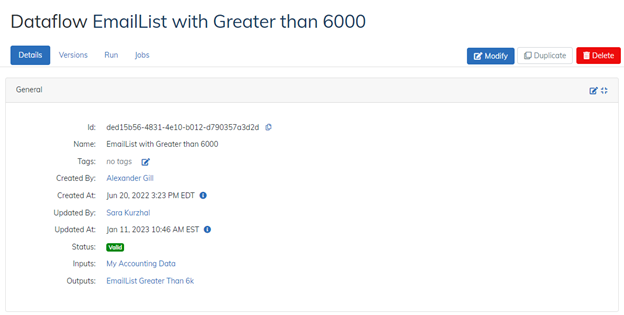
- Details
Displays dataset metadata such as the resource id, creation and last modification dates, and data inputs used. Contextual information about the owning organization and any organizations or projects with whom the dataflow is shared. - Versions
Provides a version control system (VCS) for saving different versions of the dataflow. The version tool allows users to view, revert to, or delete previous versions of the dataflow. - Run
Allows the dataflow to be run on demand as well as specifying configuration options for the job process and dataset output format. - Jobs
Displays job information for every instance when the dataflow was run. Clicking the arrow icon ( ) at the far right of every job record will display that job instance in the Aunsight jobs tool.
) at the far right of every job record will display that job instance in the Aunsight jobs tool.
In addition to viewing and editing the dataflow, operations affecting the entire dataflow can be performed with the icons to the far right of the tabs.

- Modify
Opens the dataflow for editing in Builder. - Duplicate
Clones the current dataflow under a new resource ID. (Note: The cloned dataflow will not have the revision information or job history of the cloned dataflow) - Delete
Deletes the dataflow from the organization permanently.
Caution
Dataflow deletion is irreversible!