Datasets¶
The datasets workspace displays a list of all datasets existing in the current organization in a list panel to the right of the tools panel.
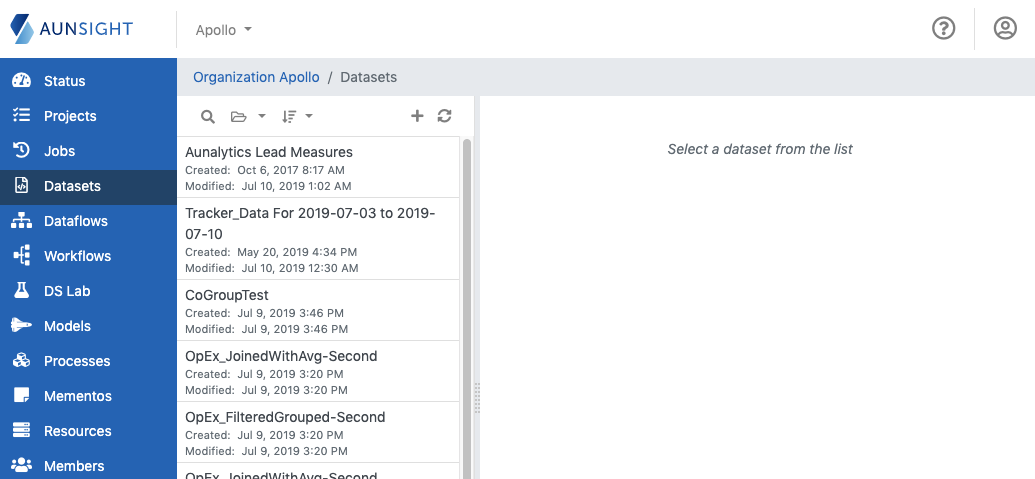
The dataset list can be searched, grouped, and sorted by clicking the appropriate icon on the upper left of the list panel.
You can also create a new dataset by clicking the plus icon in the upper right of the list panel.
If a dataset was created or modified by another user and those changes are not visible in the dataset list, clicking the refresh icon will update the dataset list.
Dataset Tools¶
Clicking on a particular dataset opens it in the main view and gives access to various tabs with information and tools for working with that dataset.
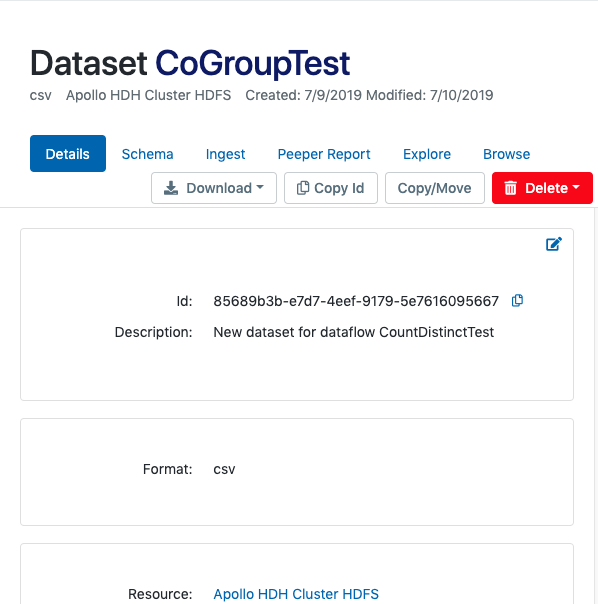
-
Details
displays dataset metadata such as the resource id, creation and last modification dates, and an activity history log. -
Schema
provides a tool with two modes for viewing and editing the dataset’s JSON schema. Users can use a visual editor (“Guided”) to create and edit the schema, or edit the raw JSON via a text editor (“Raw”). Editing modes can be toggled by clicking the appropriate mode button in the upper right of the editor area. -
Ingest
allows the dataset to be appended, overwritten, or created by either uploading a file or pasting data in plain text pipe-separated values format (PSV). -
Peeper Report
displays general statistics of a dataset and summary statistics and distributions of fields within a dataset. -
Explore
allows the user to build a guided query for the dataset. This tool can also prepare selections of a dataset for downloading in a specified format. -
Browse
displays the data in a dataset in a tabular format or in raw format as delimited plain text. -
Versions
lists versions of the dataset with the most recent at the top. Each version row includes the created at date/time, id of the creator, changed fields, and options to show differences or revert to the selected version.
In addition to viewing and editing the dataset, operations affecting the entire dataset can be performed with the icons to the far right of the tabs.

- Download
allows the entire dataset to be downloaded. - Copy ID
copies the resource ID string to the clipboard for use in building data and workflows or writing external code using an API. - Copy/Move
copies or moves the entire dataset into a new dataset or across physical storage resources. - Delete
either purge all records from the current dataset or remove the recordset and its metadata entirely from the organization.
Caution
Dataset deletion is irreversible!